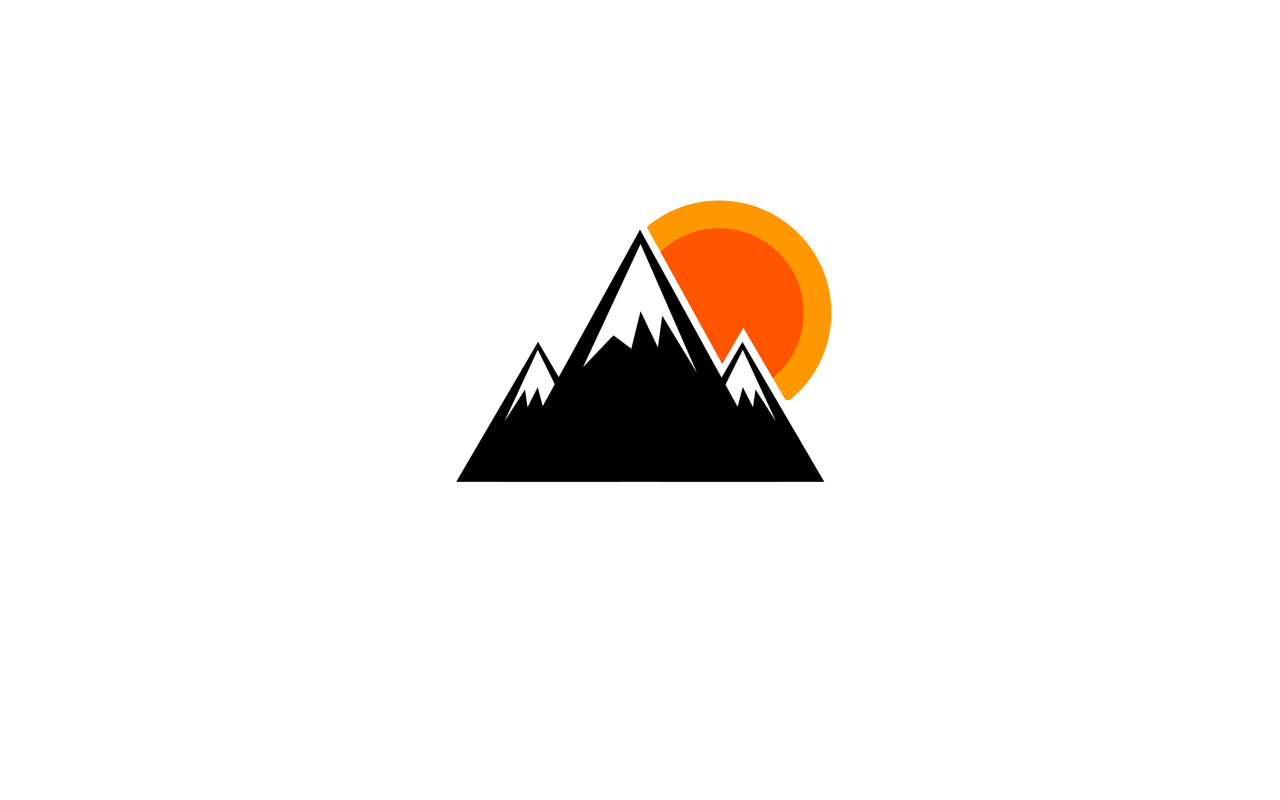Centos8
以 root 用户通过 CentOS 软件包管理器来安装
在键盘上敲一个:y
启动 MySQL
1 sudo systemctl start mysqld.service
登入 MySQL
设密码、授权、开启远程访问
1 2 3 CREATE USER 'root' @'%' IDENTIFIED BY 'root' ; GRANT ALL ON *.* TO 'root' @'%' ; ALTER USER 'root' @'%' IDENTIFIED WITH mysql_native_password BY 'root' ;
更改端口
编辑 my.cnf
增加配置
重启 MySQL
1 sudo systemctl restart mysqld.service
Centos7
https://www.jb51.net/article/251117.htm
环境介绍 :
服务器: 阿里云轻量应用服务器
系统版本: CentOS 7.9
MySQL版本: 8.0.23
卸载MariaDB
在CentOS中默认安装有MariaDB,是MySQL的一个分支,主要由开源社区维护。
查看版本:
卸载
检查是否卸载干净:
安装MySQL
下载资源包
官网下载
MySQL官网下载地址: https://dev.mysql.com/downloads/mysql/
wget下载
1 wget https://dev.mysql.com/get/Downloads/MySQL-8.0/mysql-8.0.20-linux-glibc2.12-x86_64.tar.xz
解压
.tar.gz后缀:tar -zxvf 文件名
.tar.xz后缀:tar -Jxvf 文件名
1 tar -Jxvf mysql-8.0.20-linux-glibc2.12-x86_64.tar.xz
重命名
将解压后的文件夹重命名(或者为文件夹创建软链接)
1 2 3 4 mv 原文件夹名 mysql8ln -s 文件夹名 mysql8
添加PATH变量
添加PATH变量后,可在全局使用MySQL。
有两种添加方式:export命令临时生效、修改配置文件用久生效;
1 2 3 4 5 6 vim /etc/profile 追加下行内容到文件中 export PATH=$PATH :/data/software/mysql8/binsource /etc/profile
用户和用户组
创建用户组和用户
1 2 3 4 groupadd mysql useradd -r -g mysql mysql
创建用户组:groupadd
创建用户:useradd
-r:创建系统用户
数据目录
创建目录
1 mkdir -p /data/software/mysql8/datas
赋予权限
1 2 3 4 chown -R mysql:mysql /data/software/mysql8/dataschmod -R 750 /data/software/mysql8/datas
初始化MySQL
配置参数
在/data/software/mysql8/下,创建my.cnf配置文件,用于初始化MySQL数据库
1 2 3 4 5 6 7 8 9 10 11 12 13 14 15 16 17 18 19 20 21 22 23 24 25 26 27 28 29 30 31 32 33 34 35 36 37 38 39 40 41 42 43 44 45 46 47 48 49 50 51 52 53 54 55 56 57 58 59 60 61 62 63 64 65 66 67 68 69 70 71 72 [mysql] default-character-set=utf8mb4 [client] port = 3306 socket = /tmp/mysql.sock [mysqld] port = 3306 server-id = 3306 user = mysql socket = /tmp/mysql.sock basedir = /data/software/mysql8 datadir = /data/software/mysql8/datas/mysql log-bin = /data/software/mysql8/datas/mysql/mysql-bin innodb_data_home_dir =/data/software/mysql8/datas/mysql innodb_log_group_home_dir =/data/software/mysql8/datas/mysql log-error =/data/software/mysql8/datas/mysql/mysql.log pid-file =/data/software/mysql8/datas/mysql/mysql.pid character-set-server=utf8mb4 lower_case_table_names=1 autocommit =1 skip-external-locking key_buffer_size = 256M max_allowed_packet = 1M table_open_cache = 1024 sort_buffer_size = 4M net_buffer_length = 8K read_buffer_size = 4M read_rnd_buffer_size = 512K myisam_sort_buffer_size = 64M thread_cache_size = 128 tmp_table_size = 128M explicit_defaults_for_timestamp = true max_connections = 500 max_connect_errors = 100 open_files_limit = 65535 binlog_format=mixed binlog_expire_logs_seconds =864000 default_storage_engine = InnoDB innodb_data_file_path = ibdata1:10M:autoextend innodb_buffer_pool_size = 1024M innodb_log_file_size = 256M innodb_log_buffer_size = 8M innodb_flush_log_at_trx_commit = 1 innodb_lock_wait_timeout = 50 transaction-isolation=READ-COMMITTED [mysqldump] quick max_allowed_packet = 16M [myisamchk] key_buffer_size = 256M sort_buffer_size = 4M read_buffer = 2M write_buffer = 2M [mysqlhotcopy] interactive-timeout
初始化
1 mysqld --defaults-file=/data/software/mysql8/my.cnf --basedir=/data/software/mysql8/ --datadir=/data/software/mysql8/datas/mysql --user=mysql --initialize-insecure
defaults-file:指定配置文件(要放在–initialize 前面)
user: 指定用户
basedir:指定安装目录
datadir:指定初始化数据目录
intialize-insecure:初始化无密码
启动MySQL
查看 MySQL的 bin路径下,是否包含mysqld_safe,用于后台安全启动MySQL。
启动服务
1 2 3 4 5 6 /data/software/mysql8/bin/mysqld_safe --defaults-file=/data/software/mysql8/my.cnf & mysqld_safe --defaults-file=/data/software/mysql/my.cnf & ps -ef|grep mysql
登录
1 2 3 4 5 /data/software/mysql8/bin/mysql -u root --skip-password mysql -u root -p password:随机密码
修改密码
1 2 3 4 ALTER USER 'root' @'localhost' IDENTIFIED WITH mysql_native_password BY '123456' ; FLUSH PRIVILEGES;
设置允许远程登录
登录到mysql里执行
1 2 3 4 mysql> use mysql mysql> update user set user.Host='%' where user.User='root' ; mysql> flush privileges; mysql> quit
在Navicat上测试连接
连接成功
Centos7使用yum安装MySQL8
https://blog.csdn.net/redrose2100/article/details/117938139
下载
1 2 3 4 5 6 7 8 9 10 11 12 13 14 15 16 17 18 19 20 21 22 23 24 25 26 27 28 29 30 31 32 33 34 35 36 37 38 39 40 41 42 43 44 45 46 47 48 49 50 51 52 53 54 55 56 57 58 59 60 61 62 63 64 65 66 67 68 69 70 71 72 73 74 75 76 77 78 79 80 81 82 83 84 85 86 87 88 89 90 91 92 93 94 95 96 97 98 99 100 101 102 103 104 105 106 107 108 109 110 111 112 113 114 115 116 117 118 119 120 121 122 123 124 125 126 127 128 129 130 131 132 133 134 135 136 137 138 139 140 141 142 143 144 145 146 147 148 149 150 151 152 153 154 155 156 157 158 159 160 161 162 163 164 165 166 167 168 169 170 171 172 173 174 175 176 177 178 179 180 181 182 183 184 185 186 187 188 189 190 191 192 193 194 195 196 197 198 199 200 201 202 203 204 205 206 207 208 209 210 211 212 213 214 215 216 217 218 219 220 221 222 223 224 225 226 227 228 229 230 231 232 233 234 235 236 237 238 239 240 241 242 243 244 245 246 247 248 249 250 251 252 253 254 255 256 257 258 259 260 261 262 263 264 265 266 267 268 269 270 271 272 273 274 275 276 277 278 279 280 [root@SqaServer Sysbench]# wget https://dev.mysql.com/get/mysql80-community-release-el7-7.noarch.rpm --2022-11-06 13:17:56-- https://dev.mysql.com/get/mysql80-community-release-el7-7.noarch.rpm 正在解析主机 dev.mysql.com (dev.mysql.com)... 223.119.203.77, 2600:1417:e800:18a::2e31, 2600:1417:e800:189::2e31 正在连接 dev.mysql.com (dev.mysql.com)|223.119.203.77|:443... 已连接。 已发出 HTTP 请求,正在等待回应... 302 Moved Temporarily 位置:https://repo.mysql.com//mysql80-community-release-el7-7.noarch.rpm [跟随至新的 URL] --2022-11-06 13:17:57-- https://repo.mysql.com//mysql80-community-release-el7-7.noarch.rpm 正在解析主机 repo.mysql.com (repo.mysql.com)... 23.36.48.238 正在连接 repo.mysql.com (repo.mysql.com)|23.36.48.238|:443... 已连接。 已发出 HTTP 请求,正在等待回应... 200 OK 长度:11196 (11K) [application/x-redhat-package-manager] 正在保存至: “mysql80-community-release-el7-7.noarch.rpm” 100%[====================================================================================>] 11,196 --.-K/s 用时 0s 2022-11-06 13:17:57 (106 MB/s) - 已保存 “mysql80-community-release-el7-7.noarch.rpm” [11196/11196]) [root@SqaServer Sysbench]# ll 总用量 592172 -rwxrwxrwx 1 root root 604856088 11月 5 10:27 mysql-8.0.31-linux-glibc2.12-x86_64.tar.xz -rw-r--r-- 1 root root 11196 8月 27 02:56 mysql80-community-release-el7-7.noarch.rpm drwxrwxr-x 13 root root 4096 11月 5 17:33 sysbench-1.0.20 -rwxrwxrwx 1 root root 1509630 11月 5 10:27 sysbench-1.0.20.tar.gz [root@SqaServer Sysbench]# mv mysql80-community-release-el7-7.noarch.rpm /opt/ [root@SqaServer Sysbench]# cd /opt/ [root@SqaServer opt]# ll 总用量 12 drwxr-xr-x 3 root root 17 11月 1 15:53 cni drwx--x--x 4 root root 28 11月 1 15:46 containerd -rw-r--r-- 1 root root 11196 8月 27 02:56 mysql80-community-release-el7-7.noarch.rpm drwxr-xr-x. 2 root root 6 10月 31 2018 rh [root@SqaServer opt]# yum localinstall mysql80-community-release-el7-7.noarch.rpm 已加载插件:fastestmirror, langpacks 正在检查 mysql80-community-release-el7-7.noarch.rpm: mysql80-community-release-el7-7.noarch mysql80-community-release-el7-7.noarch.rpm 将被安装 正在解决依赖关系 --> 正在检查事务 ---> 软件包 mysql80-community-release.noarch.0.el7-7 将被 安装 --> 解决依赖关系完成 base/7/x86_64 | 3.6 kB 00:00:00 docker-ce-stable/7/x86_64 | 3.5 kB 00:00:00 extras/7/x86_64 | 2.9 kB 00:00:00 kubernetes | 1.4 kB 00:00:00 updates/7/x86_64 | 2.9 kB 00:00:00 依赖关系解决 ============================================================================================================================== Package 架构 版本 源 大小 ============================================================================================================================== 正在安装: mysql80-community-release noarch el7-7 /mysql80-community-release-el7-7.noarch 10 k 事务概要 ============================================================================================================================== 安装 1 软件包 总计:10 k 安装大小:10 k Is this ok [y/d/N]: y Downloading packages: Running transaction check Running transaction test Transaction test succeeded Running transaction 正在安装 : mysql80-community-release-el7-7.noarch 1/1 验证中 : mysql80-community-release-el7-7.noarch 1/1 已安装: mysql80-community-release.noarch 0:el7-7 完毕! [root@SqaServer opt]# yum -y install mysql-community-server 已加载插件:fastestmirror, langpacks Loading mirror speeds from cached hostfile * base: mirrors.bupt.edu.cn * extras: mirrors.bupt.edu.cn * updates: mirrors.bupt.edu.cn mysql-connectors-community | 2.6 kB 00:00:00 mysql-tools-community | 2.6 kB 00:00:00 mysql80-community | 2.6 kB 00:00:00 (1/3): mysql80-community/x86_64/primary_db | 222 kB 00:00:00 (2/3): mysql-connectors-community/x86_64/primary_db | 93 kB 00:00:00 (3/3): mysql-tools-community/x86_64/primary_db | 89 kB 00:00:00 正在解决依赖关系 --> 正在检查事务 ---> 软件包 mysql-community-server.x86_64.0.8.0.31-1.el7 将被 安装 --> 正在处理依赖关系 mysql-community-common(x86-64) = 8.0.31-1.el7,它被软件包 mysql-community-server-8.0.31-1.el7.x86_64 需要 --> 正在处理依赖关系 mysql-community-icu-data-files = 8.0.31-1.el7,它被软件包 mysql-community-server-8.0.31-1.el7.x86_64 需要 --> 正在处理依赖关系 mysql-community-client(x86-64) >= 8.0.11,它被软件包 mysql-community-server-8.0.31-1.el7.x86_64 需要 --> 正在检查事务 ---> 软件包 mysql-community-client.x86_64.0.8.0.31-1.el7 将被 安装 --> 正在处理依赖关系 mysql-community-client-plugins = 8.0.31-1.el7,它被软件包 mysql-community-client-8.0.31-1.el7.x86_64 需要 --> 正在处理依赖关系 mysql-community-libs(x86-64) >= 8.0.11,它被软件包 mysql-community-client-8.0.31-1.el7.x86_64 需要 ---> 软件包 mysql-community-common.x86_64.0.8.0.31-1.el7 将被 安装 ---> 软件包 mysql-community-icu-data-files.x86_64.0.8.0.31-1.el7 将被 安装 --> 正在检查事务 ---> 软件包 mariadb-libs.x86_64.1.5.5.68-1.el7 将被 取代 --> 正在处理依赖关系 libmysqlclient.so.18()(64bit),它被软件包 1:mariadb-devel-5.5.68-1.el7.x86_64 需要 --> 正在处理依赖关系 libmysqlclient.so.18()(64bit),它被软件包 2:postfix-2.10.1-9.el7.x86_64 需要 --> 正在处理依赖关系 libmysqlclient.so.18(libmysqlclient_18)(64bit),它被软件包 2:postfix-2.10.1-9.el7.x86_64 需要 --> 正在处理依赖关系 mariadb-libs(x86-64) = 1:5.5.68-1.el7,它被软件包 1:mariadb-devel-5.5.68-1.el7.x86_64 需要 ---> 软件包 mysql-community-client-plugins.x86_64.0.8.0.31-1.el7 将被 安装 ---> 软件包 mysql-community-libs.x86_64.0.8.0.31-1.el7 将被 舍弃 --> 正在检查事务 ---> 软件包 mariadb-devel.x86_64.1.5.5.68-1.el7 将被 取代 ---> 软件包 mysql-community-devel.x86_64.0.8.0.31-1.el7 将被 舍弃 ---> 软件包 mysql-community-libs-compat.x86_64.0.8.0.31-1.el7 将被 舍弃 --> 解决依赖关系完成 依赖关系解决 ============================================================================================================================== Package 架构 版本 源 大小 ============================================================================================================================== 正在安装: mysql-community-devel x86_64 8.0.31-1.el7 mysql80-community 1.9 M 替换 mariadb-devel.x86_64 1:5.5.68-1.el7 mysql-community-libs x86_64 8.0.31-1.el7 mysql80-community 1.5 M 替换 mariadb-libs.x86_64 1:5.5.68-1.el7 mysql-community-libs-compat x86_64 8.0.31-1.el7 mysql80-community 670 k 替换 mariadb-libs.x86_64 1:5.5.68-1.el7 mysql-community-server x86_64 8.0.31-1.el7 mysql80-community 64 M 为依赖而安装: mysql-community-client x86_64 8.0.31-1.el7 mysql80-community 16 M mysql-community-client-plugins x86_64 8.0.31-1.el7 mysql80-community 2.5 M mysql-community-common x86_64 8.0.31-1.el7 mysql80-community 647 k mysql-community-icu-data-files x86_64 8.0.31-1.el7 mysql80-community 2.1 M 事务概要 ============================================================================================================================== 安装 4 软件包 (+4 依赖软件包) 总下载量:89 M Downloading packages: 警告:/var/cache/yum/x86_64/7/mysql80-community/packages/mysql-community-client-plugins-8.0.31-1.el7.x86_64.rpm: 头V4 RSA/SHA256 Signature, 密钥 ID 3a79bd29: NOKEY mysql-community-client-plugins-8.0.31-1.el7.x86_64.rpm 的公钥尚未安装 (1/8): mysql-community-client-plugins-8.0.31-1.el7.x86_64.rpm | 2.5 MB 00:00:01 (2/8): mysql-community-common-8.0.31-1.el7.x86_64.rpm | 647 kB 00:00:00 (3/8): mysql-community-devel-8.0.31-1.el7.x86_64.rpm | 1.9 MB 00:00:00 (4/8): mysql-community-icu-data-files-8.0.31-1.el7.x86_64.rpm | 2.1 MB 00:00:01 (5/8): mysql-community-libs-8.0.31-1.el7.x86_64.rpm | 1.5 MB 00:00:00 (6/8): mysql-community-libs-compat-8.0.31-1.el7.x86_64.rpm | 670 kB 00:00:00 (7/8): mysql-community-client-8.0.31-1.el7.x86_64.rpm | 16 MB 00:00:05 (8/8): mysql-community-server-8.0.31-1.el7.x86_64.rpm | 64 MB 00:00:12 ------------------------------------------------------------------------------------------------------------------------------ 总计 4.9 MB/s | 89 MB 00:00:18 从 file:///etc/pki/rpm-gpg/RPM-GPG-KEY-mysql-2022 检索密钥 导入 GPG key 0x3A79BD29: 用户ID : "MySQL Release Engineering <mysql-build@oss.oracle.com>" 指纹 : 859b e8d7 c586 f538 430b 19c2 467b 942d 3a79 bd29 软件包 : mysql80-community-release-el7-7.noarch (@/mysql80-community-release-el7-7.noarch) 来自 : /etc/pki/rpm-gpg/RPM-GPG-KEY-mysql-2022 从 file:///etc/pki/rpm-gpg/RPM-GPG-KEY-mysql 检索密钥 导入 GPG key 0x5072E1F5: 用户ID : "MySQL Release Engineering <mysql-build@oss.oracle.com>" 指纹 : a4a9 4068 76fc bd3c 4567 70c8 8c71 8d3b 5072 e1f5 软件包 : mysql80-community-release-el7-7.noarch (@/mysql80-community-release-el7-7.noarch) 来自 : /etc/pki/rpm-gpg/RPM-GPG-KEY-mysql Running transaction check Running transaction test Transaction test succeeded Running transaction 正在安装 : mysql-community-client-plugins-8.0.31-1.el7.x86_64 1/10 正在安装 : mysql-community-common-8.0.31-1.el7.x86_64 2/10 正在安装 : mysql-community-libs-8.0.31-1.el7.x86_64 3/10 正在安装 : mysql-community-client-8.0.31-1.el7.x86_64 4/10 正在安装 : mysql-community-icu-data-files-8.0.31-1.el7.x86_64 5/10 正在安装 : mysql-community-server-8.0.31-1.el7.x86_64 6/10 正在安装 : mysql-community-libs-compat-8.0.31-1.el7.x86_64 7/10 正在安装 : mysql-community-devel-8.0.31-1.el7.x86_64 8/10 正在删除 : 1:mariadb-devel-5.5.68-1.el7.x86_64 9/10 正在删除 : 1:mariadb-libs-5.5.68-1.el7.x86_64 10/10 验证中 : mysql-community-server-8.0.31-1.el7.x86_64 1/10 验证中 : mysql-community-common-8.0.31-1.el7.x86_64 2/10 验证中 : mysql-community-libs-compat-8.0.31-1.el7.x86_64 3/10 验证中 : mysql-community-client-plugins-8.0.31-1.el7.x86_64 4/10 验证中 : mysql-community-icu-data-files-8.0.31-1.el7.x86_64 5/10 验证中 : mysql-community-client-8.0.31-1.el7.x86_64 6/10 验证中 : mysql-community-libs-8.0.31-1.el7.x86_64 7/10 验证中 : mysql-community-devel-8.0.31-1.el7.x86_64 8/10 验证中 : 1:mariadb-devel-5.5.68-1.el7.x86_64 9/10 验证中 : 1:mariadb-libs-5.5.68-1.el7.x86_64 10/10 已安装: mysql-community-devel.x86_64 0:8.0.31-1.el7 mysql-community-libs.x86_64 0:8.0.31-1.el7 mysql-community-libs-compat.x86_64 0:8.0.31-1.el7 mysql-community-server.x86_64 0:8.0.31-1.el7 作为依赖被安装: mysql-community-client.x86_64 0:8.0.31-1.el7 mysql-community-client-plugins.x86_64 0:8.0.31-1.el7 mysql-community-common.x86_64 0:8.0.31-1.el7 mysql-community-icu-data-files.x86_64 0:8.0.31-1.el7 替代: mariadb-devel.x86_64 1:5.5.68-1.el7 mariadb-libs.x86_64 1:5.5.68-1.el7 完毕! [root@SqaServer opt]# systemctl start mysqld [root@SqaServer opt]# systemctl status mysqld ● mysqld.service - MySQL Server Loaded: loaded (/usr/lib/systemd/system/mysqld.service; enabled; vendor preset: disabled) Active: active (running) since 日 2022-11-06 13:20:53 CST; 1s ago Docs: man:mysqld(8) http://dev.mysql.com/doc/refman/en/using-systemd.html Process: 4104 ExecStartPre=/usr/bin/mysqld_pre_systemd (code=exited, status=0/SUCCESS) Main PID: 4189 (mysqld) Status: "Server is operational" Tasks: 39 CGroup: /system.slice/mysqld.service └─4189 /usr/sbin/mysqld 11月 06 13:20:48 SqaServer systemd[1]: Starting MySQL Server... 11月 06 13:20:53 SqaServer systemd[1]: Started MySQL Server. [root@SqaServer opt]# systemctl enable mysqld [root@SqaServer opt]# grep 'temporary password' /var/log/mysqld.log 2022-11-06T05:20:50.998266Z 6 [Note] [MY-010454] [Server] A temporary password is generated for root@localhost: qr.:wRI#_7Nu [root@SqaServer opt]# mysql -uroot -p Enter password: ERROR 1045 (28000): Access denied for user 'root' @'localhost' (using password: YES) [root@SqaServer opt]# mysql -uroot -p Enter password: Welcome to the MySQL monitor. Commands end with ; or \g. Your MySQL connection id is 9 Server version: 8.0.31 Copyright (c) 2000, 2022, Oracle and/or its affiliates. Oracle is a registered trademark of Oracle Corporation and/or its affiliates. Other names may be trademarks of their respective owners. Type 'help;' or '\h' for help . Type '\c' to clear the current input statement. mysql> ALTER USER 'root' @'localhost' IDENTIFIED BY 'root' ; ERROR 1819 (HY000): Your password does not satisfy the current policy requirements mysql> exit Bye [root@SqaServer opt]# mysql -uroot -p Enter password: Welcome to the MySQL monitor. Commands end with ; or \g. Your MySQL connection id is 10 Server version: 8.0.31 Copyright (c) 2000, 2022, Oracle and/or its affiliates. Oracle is a registered trademark of Oracle Corporation and/or its affiliates. Other names may be trademarks of their respective owners. Type 'help;' or '\h' for help . Type '\c' to clear the current input statement. mysql> ALTER USER 'root' @'localhost' IDENTIFIED BY '123ABCdef*' ; Query OK, 0 rows affected (0.01 sec) mysql> FLUSH PRIVILEGES; Query OK, 0 rows affected (0.00 sec) mysql> use mysql; Reading table information for completion of table and column names You can turn off this feature to get a quicker startup with -A Database changed mysql> update user set user.Host='%' where user.User='root' ; Query OK, 1 row affected (0.00 sec) Rows matched: 1 Changed: 1 Warnings: 0 mysql> flush privileges; Query OK, 0 rows affected (0.01 sec) mysql> show databases; +--------------------+ | Database | +--------------------+ | information_schema | | mysql | | performance_schema | | sys | +--------------------+ 4 rows in set (0.00 sec) mysql>
docker compose部署mysql
创建mysql文件夹,编写配置文件保存至mysql文件夹内
docker-compose.yml
1 2 3 4 5 6 7 8 9 10 11 12 13 14 15 16 17 18 19 20 21 22 23 24 version: '3' services: db: image: docker.1ms.run/mysql:latest environment: MYSQL_ROOT_PASSWORD: 123ABCdef* MYSQL_DATABASE: test MYSQL_USER: admin MYSQL_PASSWORD: 123ABCdef* ports: - "19994:3306" - "19993:8080" volumes: - ./mysql-data:/var/lib/mysql phpmyadmin: image: docker.1ms.run/phpmyadmin:latest environment: PMA_HOST: db PMA_USER: root PMA_PASSWORD: 123ABCdef* ports: - "19992:80"
启动
1 2 3 4 5 root@VM-24-11-ubuntu:/data/docker/mysql# docker-compose up -d Creating network "mysql_default" with the default driver Creating mysql_phpmyadmin_1 ... done Creating mysql_db_1 ... done root@VM-24-11-ubuntu:/data/docker/mysql#
销毁
1 2 3 4 5 6 7 root@VM-24-11-ubuntu:/data/docker/mysql# docker-compose down Stopping mysql_db_1 ... done Stopping mysql_phpmyadmin_1 ... done Removing mysql_db_1 ... done Removing mysql_phpmyadmin_1 ... done Removing network mysql_bridge root@VM-24-11-ubuntu:/data/docker/mysql#
docker cli 部署 mysql
创建容器
1 docker run -itd --name mysql -p 3306:3306 -e MYSQL_ROOT_PASSWORD=123456 mysql
常见问题处理
修改密码
1 2 3 4 5 6 docker exec -it mysql /bin/bash alter user 'root' @'localhost' identified by 'new_password' ; alter user 'root' @'%' identified by 'new_password' ; flush privileges;
忘记密码
1 2 3 4 5 6 7 8 9 docker exec -it mysql /bin/bash vim /etc/mysql/mysql.conf.d/mysqld.cnf 需要加入“skip-grant-tables” 按i cv加入"skip-grant-tables" 按esc 然后:wq! exit docker restart mysql
参考链接
https://www.jb51.net/article/251117.htm
http://www.manongjc.com/detail/51-xnvorytnwrkdfgd.html