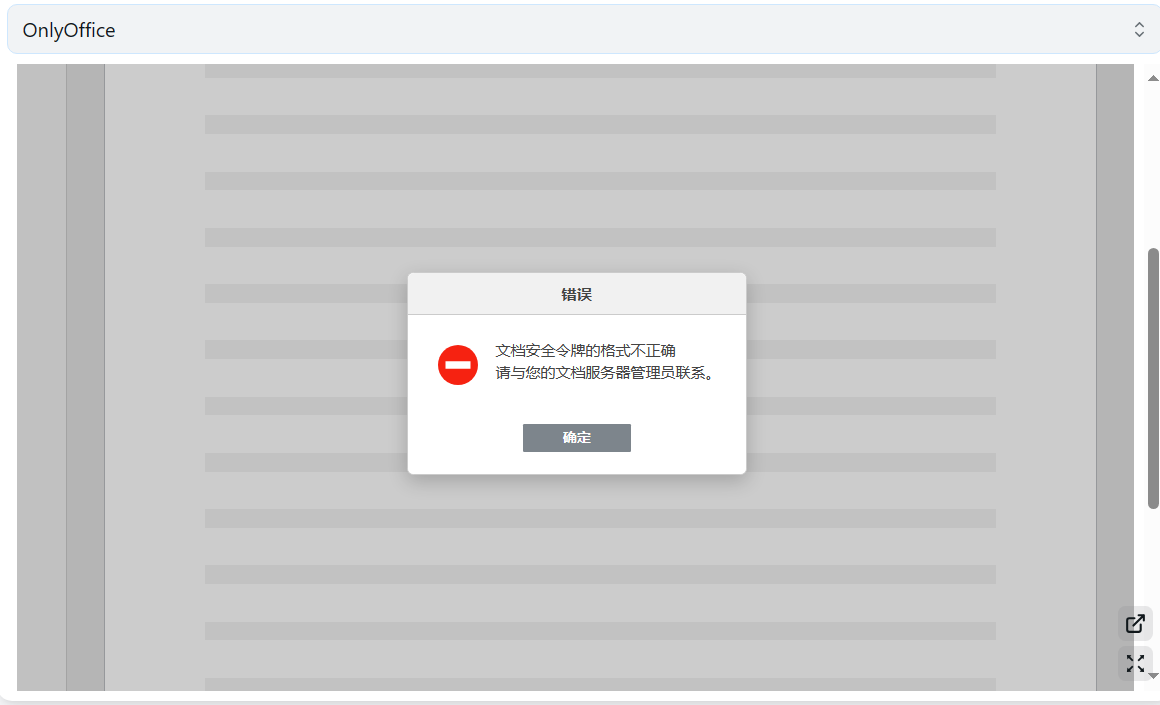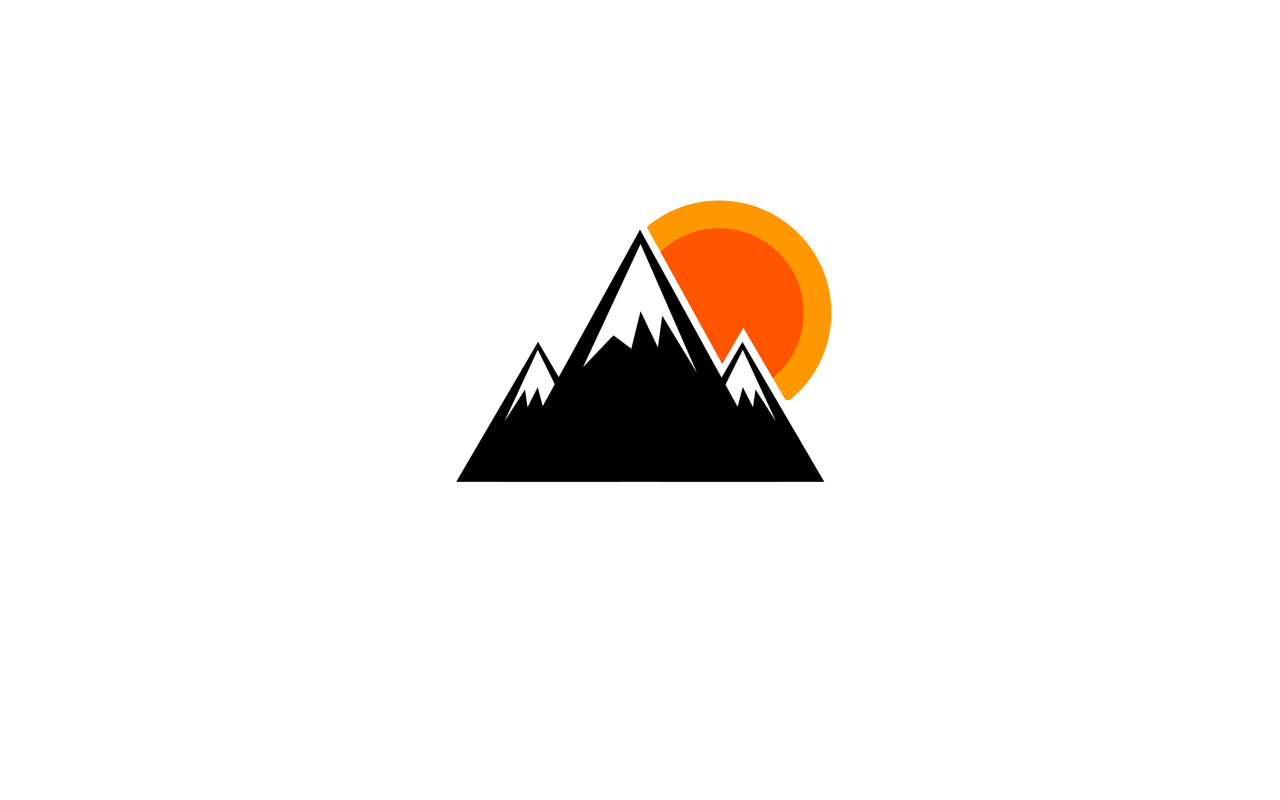1
2
3
4
5
6
7
8
9
10
11
12
13
14
15
16
17
18
19
20
21
22
23
24
25
26
27
28
29
30
31
32
33
34
35
36
37
38
39
40
41
42
43
44
45
46
47
48
49
50
51
52
53
54
55
56
57
58
59
60
61
62
63
64
65
66
67
68
69
70
71
72
73
74
75
76
77
78
79
80
81
82
83
84
85
86
87
88
89
90
91
92
93
94
95
96
97
98
99
100
101
102
103
104
105
106
| <!--延迟加载-->
<!--如果要写自定义内容建议都加到这个延迟加载的范围内-->
<div id="customize" style="display: none;">
<div>
<br />
<center class="dibu">
<div style=" line-height: 20px;font-size: 11pt;font-weight: bold;">
<span>
<span style="color: rgb(13, 109, 252);" id="hitokoto">
<a href="#" id="hitokoto_text">
"人生最大的遗憾,就是在最无能为力的时候遇到一个想要保护一生的人。"
</a>
</span>
</span>
<p style="margin-left: 10rem;font-size: 10pt;color: rgb(13, 109, 252);">
<small>
—— My Sun
</small>
</p>
</div>
<div style="font-size: 12px;">
<span class="nav-item" style="color: rgb(13, 109, 252);">
本"<span style="color: rgb(13, 109, 252); font-weight: bold;"><a href="#">目录</a></span>"访问量 <span id="busuanzi_value_page_pv" style="color: rgb(13, 109, 252); font-weight: bold;"></span> 次 本站总访问量 <span id="busuanzi_value_site_pv" style="color: rgb(13, 109, 252); font-weight: bold;"></span> 次 本站总访客数 <span id="busuanzi_value_site_uv" style="color: rgb(13, 109, 252); font-weight: bold;"></span> 人
</span>
<br />
<!--版权,请尊重作者-->
<span class="nav-item" style="color: rgb(13, 109, 252);">
<a class="nav-link" href="https://github.com/alist-org/alist" target="_blank">
<i class="fa-solid fa-copyright" style="color:#409EFF;" aria-hidden="true">
</i>
Alist |
</a>
</span>
<!--后台入口-->
<span class="nav-item" style="color: rgb(13, 109, 252);">
<a class="nav-link" href="/@manage" target="_blank">
<i class="fa-solid fa-folder-gear" style="color:#409EFF;" aria-hidden="true">
</i>
管理
</a>
</span>
</div>
</center>
<br />
<br />
</div>
<!--延迟加载范围到这里结束-->
</div>
<!--延迟加载配套使用JS-->
<script>
let interval = setInterval(() => {
if (document.querySelector(".footer")) {
document.querySelector("#customize").style.display = "";
clearInterval(interval);
}
}, 200);
</script>
<!-- 网页鼠标点击特效 - 蛛网 -->
<script>
!function () {
function n(n, e, t) {
return n.getAttribute(e) || t
}
function e(n) {
return document.getElementsByTagName(n)
}
function t() {
var t = e("script"), o = t.length, i = t[o - 1];
return {l: o, z: n(i, "zIndex", -1), o: n(i, "opacity", .5), c: n(i, "color", "0,0,0"), n: n(i, "count", 99)}
}
function o() {
a = m.width = window.innerWidth || document.documentElement.clientWidth || document.body.clientWidth, c = m.height = window.innerHeight || document.documentElement.clientHeight || document.body.clientHeight
}
function i() {
r.clearRect(0, 0, a, c);
var n, e, t, o, m, l;
s.forEach(function (i, x) {
for (i.x += i.xa, i.y += i.ya, i.xa *= i.x > a || i.x < 0 ? -1 : 1, i.ya *= i.y > c || i.y < 0 ? -1 : 1, r.fillRect(i.x - .5, i.y - .5, 1, 1), e = x + 1; e < u.length; e++) n = u[e], null !== n.x && null !== n.y && (o = i.x - n.x, m = i.y - n.y, l = o * o + m * m, l < n.max && (n === y && l >= n.max / 2 && (i.x -= .03 * o, i.y -= .03 * m), t = (n.max - l) / n.max, r.beginPath(), r.lineWidth = t / 2, r.strokeStyle = "rgba(" + d.c + "," + (t + .2) + ")", r.moveTo(i.x, i.y), r.lineTo(n.x, n.y), r.stroke()))
}), x(i)
}
var a, c, u, m = document.createElement("canvas"), d = t(), l = "c_n" + d.l, r = m.getContext("2d"),
x = window.requestAnimationFrame || window.webkitRequestAnimationFrame || window.mozRequestAnimationFrame || window.oRequestAnimationFrame || window.msRequestAnimationFrame || function (n) {
window.setTimeout(n, 1e3 / 45)
}, w = Math.random, y = {x: null, y: null, max: 2e4};
m.id = l, m.style.cssText = "position:fixed;top:0;left:0;z-index:" + d.z + ";opacity:" + d.o, e("body")[0].appendChild(m), o(), window.onresize = o, window.onmousemove = function (n) {
n = n || window.event, y.x = n.clientX, y.y = n.clientY
}, window.onmouseout = function () {
y.x = null, y.y = null
};
for (var s = [], f = 0; d.n > f; f++) {
var h = w() * a, g = w() * c, v = 2 * w() - 1, p = 2 * w() - 1;
s.push({x: h, y: g, xa: v, ya: p, max: 6e3})
}
u = s.concat([y]), setTimeout(function () {
i()
}, 100)
}();
</script>
|