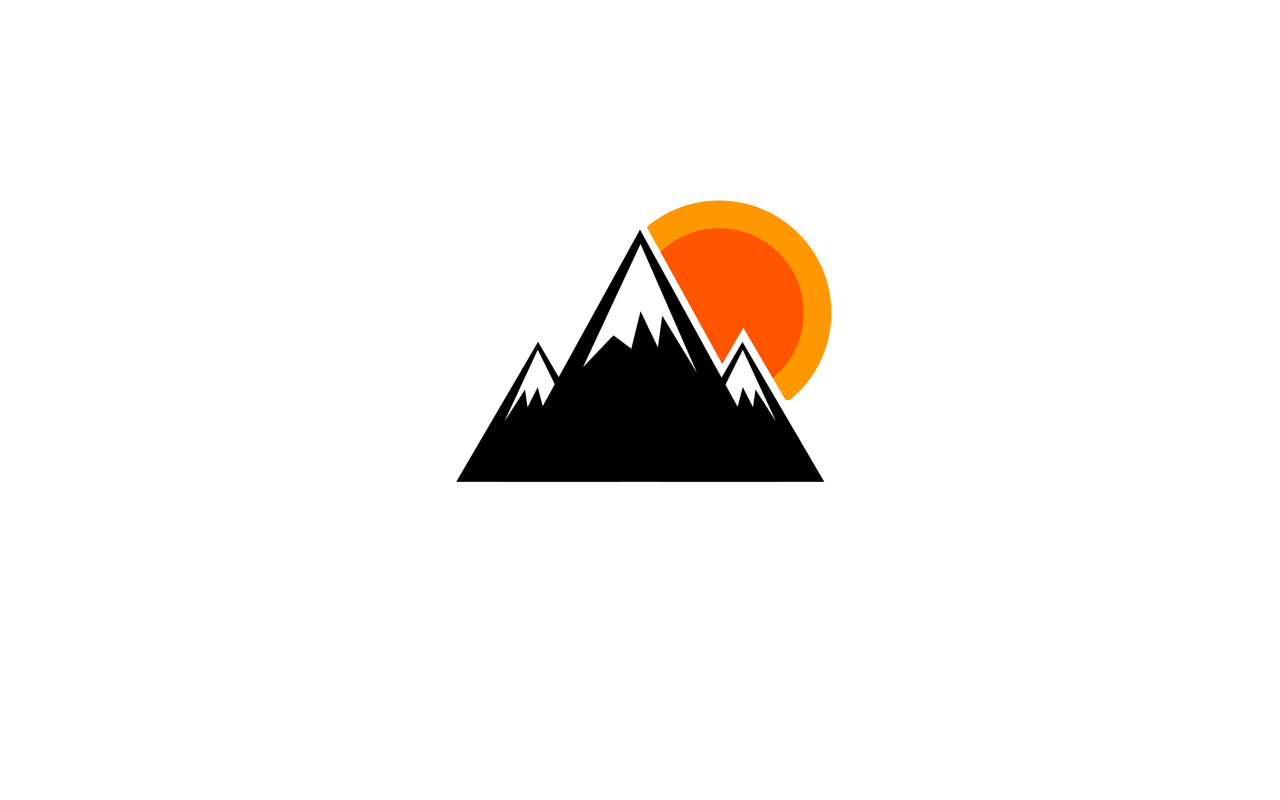1
2
3
4
5
6
7
8
9
10
11
12
13
14
15
16
17
18
19
20
21
22
23
24
25
26
27
28
29
30
31
32
33
34
35
36
37
38
39
40
41
42
43
44
45
46
47
48
| {
"cmain": {
"prefix": "cmain",
"body": [
"/**\n * $1\n */\n",
"#include <stdio.h>\n#include <string.h>\n\n$2\n",
"int main()",
"{\n\t$0",
"\treturn 0;",
"}"
],
"description": "c stand main output"
},
"pf": {
"prefix": "pf",
"body": [
"printf(\"$1\\n\");\n$0"
],
"description": "print with \\n"
},
"prf": {
"prefix": "prf",
"body": [
"printf(\"$1 %$2\\n\", $3);\n$0"
],
"description": "print with %d \n"
},
"scf": {
"prefix": "scf",
"body": [
"scanf(\"%$1\", &$2);\n$0"
],
"description": "scanf with %d \n"
}
}
|